Connecting To The Cloud¶
Transferring Files¶
Now you can use the Cloud Storage as if it were a Virtual Drive or Folder. Simply drag and drop to copy local documents to the Cloud Storage.
You can access your cloud drive directly with a drive letter.
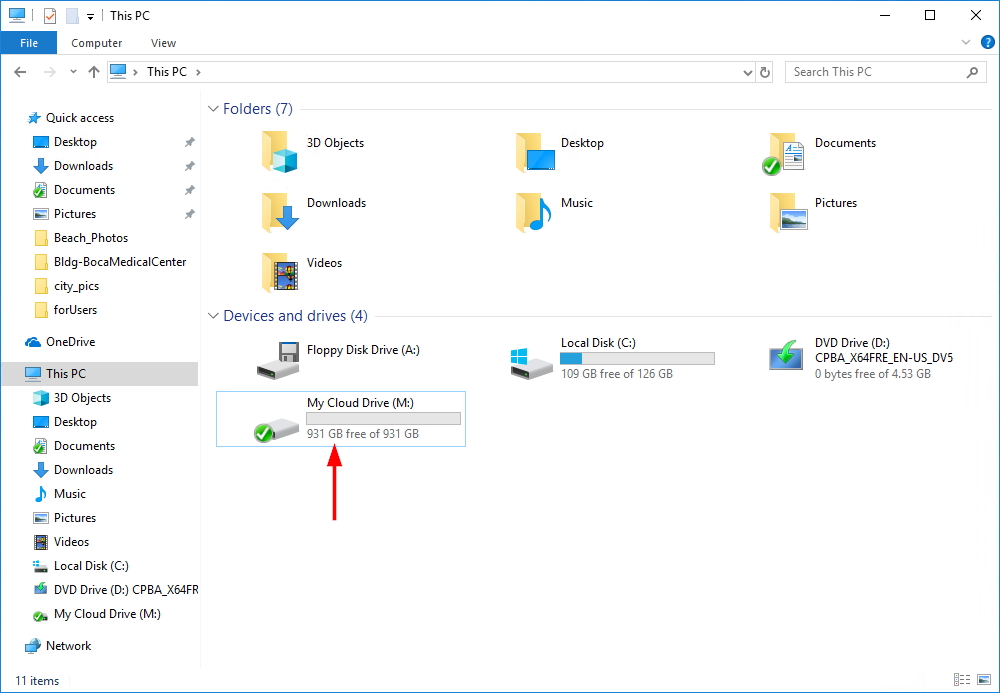
THE CLOUD DRIVE¶
CentreStack Windows Desktop Agent makes it very easy to move data into cloud storage or extract data from cloud storage.
Attaching Local Folders¶
The virtual drive provides on-demand access to files and folders from the CentreStack Cloud storage account.
Sometimes it is also desirable to work inside a local folder, and have the local folder synchronize with the CentreStack Cloud storage account. You can right click on a local folder (1) and select “Attach this Folder to CentreStack” (2). The pop-up (3) shows you where this folder is located on your system and allows you to change the name of the folder if you don’t want to use the default.
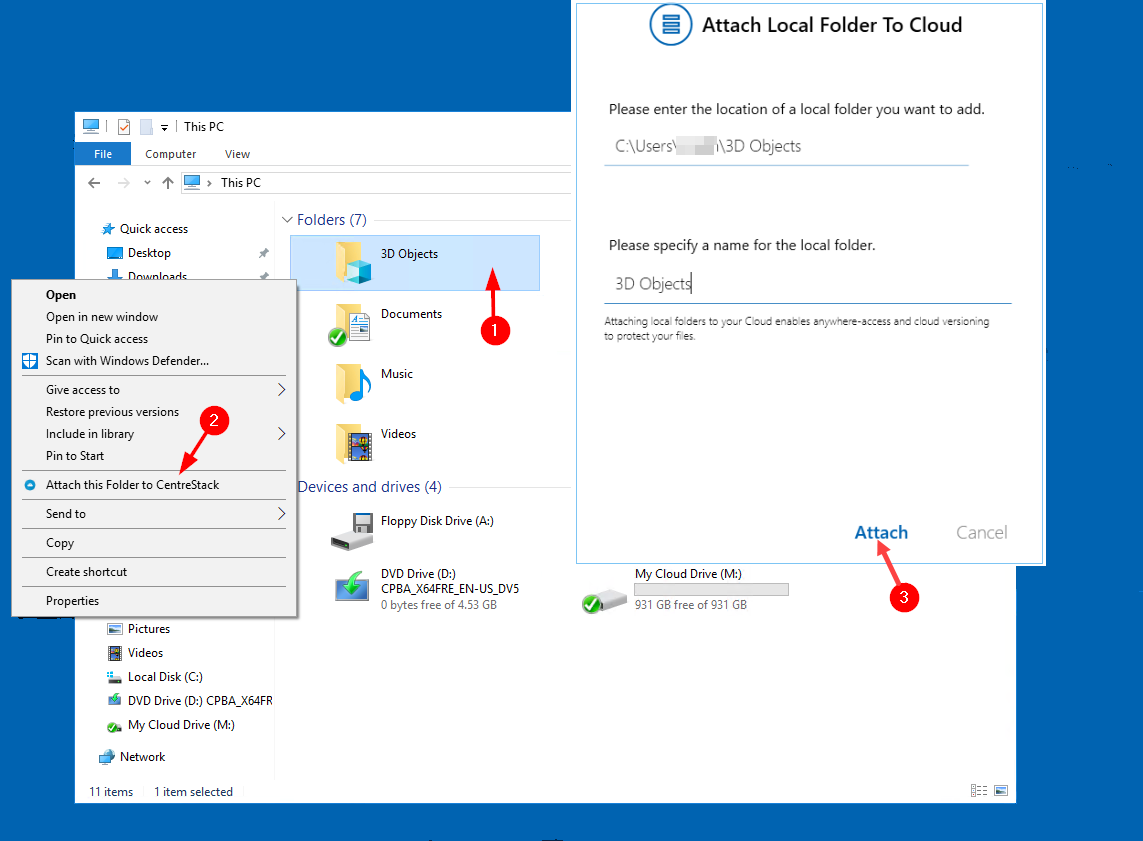
ATTACH A FOLDER TO CentreStack¶
Benefits of Attached folders:¶
They will be synchronized with the cloud.
Their contents immediately become accessible even before the sync is completed.
They can maintain a versioned backup of their contents.
Their content is available locally when offline.
They can be used in the same ways as any local folder.