Administration Scope¶
Management¶
In CentreStack, objects that can be managed are defined in the following picture. You can manage objects at different levels from one single management portal.
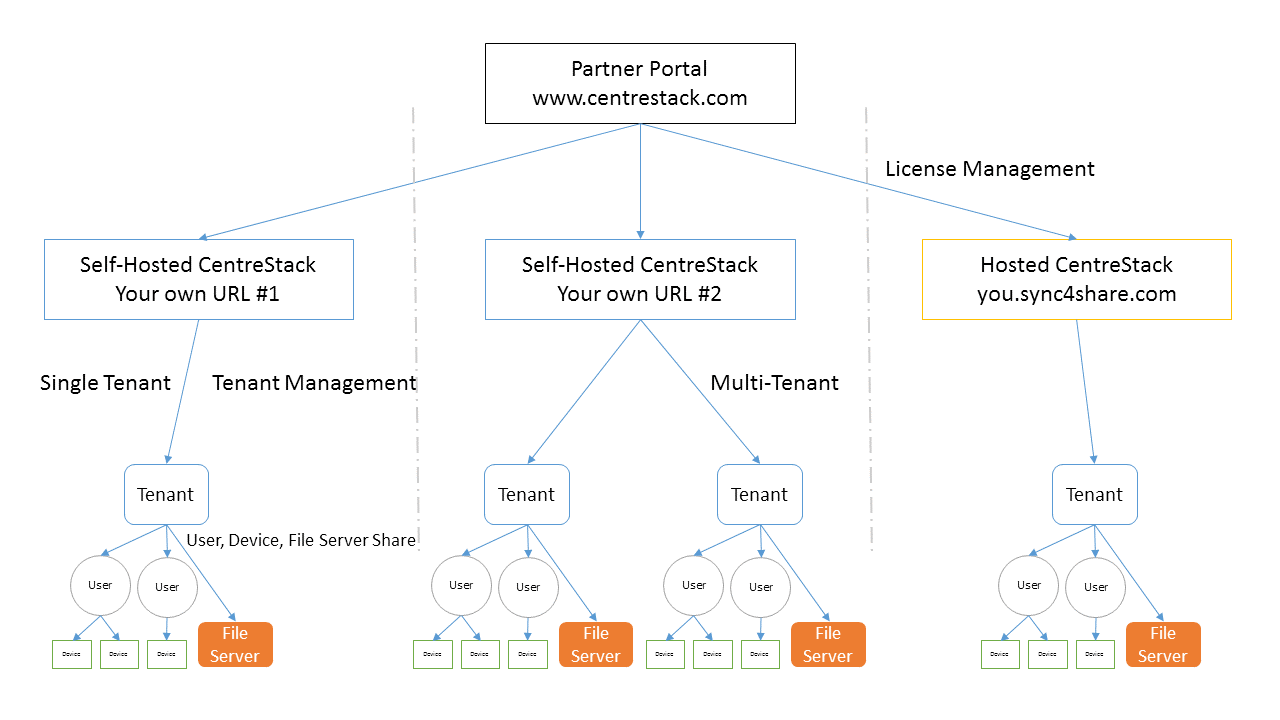
Partner Portal¶
The Partner Portal is used primarily for managing licenses and licenses distribution amongst all of your CentreStack Servers.
You can login the partner portal through here: https://partner.centrestack.com/login/. From the Partner Portal you can download the CentreStack software as well as manage the licensing of your Servers.
Tip
Commonly, you will download the CentreStack software, set it up and leverage the built-in 30 day trial time to finish the setup. Towards the end of the trial, you assign licenses from the partner portal to your Server and activate it into a production environment.
Both Self-Hosted Servers and Hosted CentreStack Tenants (sync4share) can be managed via the Partner Portal.
Self-Hosted CentreStack¶
In the User Interface, the Self-Hosted CentreStack instance is referred to as a Cluster or a Server Farm. A Cluster can be as small as a single Server or scaled out to include multiple Servers in a Server farm.
Hosted CentreStack
In the Partner Portal, you can also manage tenants which are hosted by CentreStack (sync4share). This document doesn’t cover Hosted CentreStack. Please refer to the Hosted CentreStack Administration Guide (https://www.centrestack.com/Library/HostedCentreStackGuide/index.html) for more information on hosted options.
Tenants
In a CentreStack management interface, most of the time you are managing tenants. It can be a single tenant when deployed for a single company, or it can be multiple tenants. A tenant is a management and billing scope that includes a number of users and a specific amount of storage. It normally maps to a company or a client of yours.
Users, Devices, File Server Shares
In each tenant, the objects you manage include Users and Devices as well as File Server Network Shares for Team Folder collaboration (Team Shares).
This document is focused on the management scope for a Self-Hosted CentreStack. In the server management interface, there are two administration scopes: Cluster Administrator and Tenant Administrator.
Cluster Administrator¶
The Cluster Administrator can manage cluster-wide functionalities, such as email SMTP server setup and worker node properties etc.
In the Deployment Guide, the Cluster Administrator is often referred to as the Master Admin, Root Admin, or just Server Administrator. Even though the Cluster Server Farm can have multiple Servers, most of the time, a server-farm with one single server is sufficient for your use case and your user base.
Tenant Administrator¶
Tenant Administrator can manage Tenant-Wide functionalities, such as Group Policies. The Cluster Admin is also a Tenant Admin for the very first Tenant (Default Tenant) so the Cluster Administrator manages both Cluster Administration and Tenant Administration (for the default tenant). In the multiple-tenant case, each Tenant Administrator will be responsible for the Tenant’s administration scope.
The Cluster Administrator by default can help each Tenant Administrator manage at the tenant level.
In real-world scenarios, the tenant is often mapped to an organization; a client of an MSP or a customer that has many employees.
There are two icons related to cluster administration and tenant administration:
Cluster Manager icon

Tenant Manager icon

Hint
Tenant(s) usually map to your organization(s) or client(s).
If you are logged in as the Default Cluster Admin, you will manage the tenant-level scope from the “Tenant Manager” instead of using the “Tenant Manager icon”.
Note
1: All the administration work is performed via the web portal inside a web browser. Recommended browsers include Google Chrome first, followed by Firefox, Internet Explorer, Safari, and Opera. (Internet Explorer requires version 9 and above and includes Microsoft Edge Browser)
2: The very first user who installed the Cluster Server is also the Cluster Admin and Tenant Admin for the Default Tenant. In order for the Cluster Admin to be familiar with the tenant functionality, the Cluster Admin is provided a small 3-user default account (Tenant Account).
3: You can start the administration work at any time by pointing your web browser to the Cluster Server’s IP Address or DNS name. If you are on the Cluster Server console, you can even use http://localhost to get started.